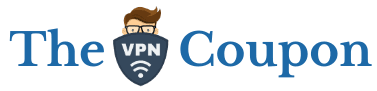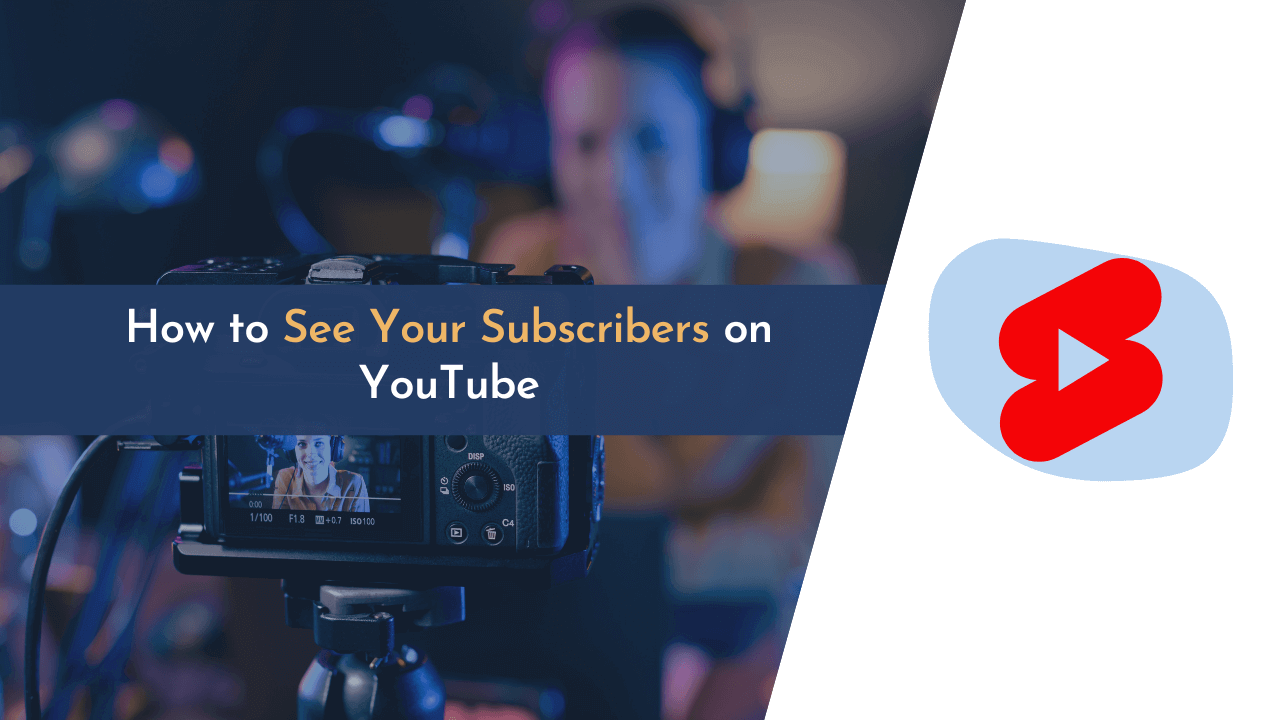As a YouTube creator, keeping track of your subscribers is essential for understanding your audience and gauging your success. YouTube Studio makes it easy for you to see who’s subscribed to your channel and engage with them. In this guide, I’ll walk you through the process of viewing your list of subscribers using YouTube Studio.
If you’re not familiar with YouTube Studio, it’s a powerful tool created by YouTube to help content creators manage their channels more effectively. Among its many features, it enables you to view insights and analytics about your audience, analyze video performance, respond to comments, and much more.
Before diving into the steps on how to see your subscribers on YouTube with YouTube Studio, remember that only subscribers who have chosen to make their subscriptions public will be visible to you. This means you might not see every single subscriber but don’t worry, you’ll still have access to valuable data and insights about your audience.
Understanding YouTube Studio

YouTube Studio is the go-to platform for content creators like me, as it allows us to manage our channels effectively and efficiently. Let’s dive into some key features of YouTube Studio and discuss why it’s essential for managing our subscribers on YouTube.
First and foremost, YouTube Studio provides me with detailed analytics about my channel’s performance. This includes:
- Watch time: The cumulative amount a viewer has spent watching my videos.
- Subscribers: The number of people who have subscribed to my channel.
- Revenue: The amount I’m earning from monetizing my content on YouTube.
Metric Description Watch time Total time spent by viewers watching my videos Subscribers Total number of subscribers Revenue Earnings from my content on YouTube
Moreover, YouTube Studio allows me to customize my channel’s layout, upload and manage my videos, and interact with my audience via comments and messages.
Another crucial aspect is the dashboard. It’s the central hub for all the information related to my channel. From here, I can access various data such as:
- Recent video performance
- Channel analytics
- Real-time subscriber count
- Notifications for important events and updates
Furthermore, YouTube Studio offers a built-in video editor which lets me make adjustments to my video’s visibility, thumbnail, end screens, annotations, and other settings.
In YouTube Studio, managing subscriptions is quite simple. I can:
- View a list of my subscribers
- Sort them by either date subscribed or subscriber count
- Filter subscribers based on their privacy setting (public or private)
It’s important to note that only public subscribers will be visible in the list – those who have set their subscriptions to private won’t appear.
Equipped with these tools and features, YouTube Studio empowers me to track the growth of my channel, understand my audience’s preferences, and optimize my content for better performance on YouTube. By utilizing this platform, I can stay informed about my subscriber count and manage my channel effectively. So, let’s explore how I can see my subscribers on YouTube with YouTube Studio.
Accessing YouTube Studio
If you’re looking to get more insight into your subscribers on YouTube, you’ll want to familiarize yourself with YouTube Studio. This powerful tool gives creators access to a suite of analytics and features that can help you better understand and engage with your audience. In this section, I’ll guide you through the process of accessing YouTube Studio.
First, let’s make sure you’re logged into your Google account that’s associated with your YouTube channel. If you’re not logged in, head to YouTube and sign in with your Google account credentials. Once you’re logged in, it’s time to open YouTube Studio.
There are a couple of easy ways to access YouTube Studio:
- From the YouTube homepage, look for the three lines icon (also known as the “hamburger menu”) in the top left corner. Click on this icon, and you should see a list of options. Select YouTube Studio from this menu.
- Alternatively, you can access YouTube Studio directly by visiting studio.youtube.com.
Upon arriving in YouTube Studio, you’ll be greeted by an intuitive dashboard. From here, you can access a wealth of information about your channel, including subscriber statistics, video performance, viewer demographics, and more. To see your subscribers, follow these steps:
- Locate the left-hand menu in your dashboard.
- Click on the “Subscribers” tab (represented by a heart-shaped icon).
You’ll now be able to view a list of your most recent subscribers who’ve chosen to display their subscriptions publicly. Keep in mind that not all subscribers will be visible here, as some may opt to keep their subscriptions private. If you’re interested in more detailed subscriber data, head over to the Analytics tab in the left-hand menu.
When viewing your subscriber data, some key metrics to monitor include:
- Subscriber count: The total number of subscribers for your channel.
- Subscriber growth: The rate at which your subscriber count is increasing or decreasing.
- Subscriber engagement: How actively your subscribers are watching, liking, and commenting on your videos.
By understanding these metrics, you can gain valuable insights into what’s working well on your channel and where there might be room for improvement. To further enhance your YouTube presence, explore the other features available within YouTube Studio, such as customizing your channel layout, managing your video library, and accessing advanced analytics.
Navigating to Your Channel Analytics

I’m excited to guide you through navigating to your Channel Analytics on YouTube Studio, which will enable you to view your subscribers. Don’t worry, it’s a simple process, and I’ll get you there in a few easy steps!
First, sign in to your YouTube account; make sure you’re logged in with the right channel – this is crucial. Once you’re logged in, click on the profile icon located in the top right corner. From the dropdown menu, select YouTube Studio. You’ve successfully accessed the YouTube Studio dashboard!
Now, let’s proceed to the Channel Analytics area:
- On the YouTube Studio dashboard, take a look at the left-side menu.
- Locate and click on the Analytics tab. You’re now in the main Analytics page for your channel!
The Analytics area is divided into four main sections:
- Overview: Quick snapshot of your channel’s performance.
- Reach: Information on how your content is discovered by viewers.
- Engagement: Details on how viewers interact with your content.
- Audience: Insights into who your viewers are.
To see your subscribers, we’ll dive into the Audience section. Just follow these simple steps:
- Click on the Audience tab located in the Analytics area.
- Now, you’ll be presented with a variety of statistics about your viewers.
- Look for the Subscribers card, which displays your current subscriber count.
Congratulations! You’ve successfully located your subscriber count in YouTube Studio.
It’s important to explore other sections within Channel Analytics to better understand your channel’s performance. Here’s a quick overview of additional useful insights:
- Watch time: Found in the Engagement tab, it gives you an idea of the total hours spent watching your videos. This is a key metric to understand your channel’s performance.
- Impressions: Located in the Reach tab, they represent the number of times your thumbnails were shown to viewers.
- Unique viewers: Also, in the Reach tab, these are the estimated number of different viewers who watched your content.
Feel free to explore these metrics and refine your content strategy accordingly. Happy YouTubing!
Finding Subscriber Data
Before diving into the details, it’s essential to be familiar with YouTube Studio. This platform allows content creators to manage their channels efficiently, including various useful features such as analytics, customization, and comment moderation.
So, let’s get to the main point – how to find subscriber data on YouTube Studio. Here’s a step-by-step guide to do just that:
- Sign in to your YouTube account: First things first, make sure you’re logged in to your YouTube account with the channel you want to examine.
- Access YouTube Studio: Click on your profile picture in the top-right corner of the YouTube homepage, then select YouTube Studio from the dropdown menu.
- Head to the Analytics section: In the left-hand menu, click on “Analytics” to view the channel’s performance data.
- Navigate to the Audience tab: Find and click the “Audience” tab at the top of the Analytics page. This is where you’ll locate your subscriber data.
Within the Audience tab, you’ll find a section called Subscribers. This section will show you key subscriber metrics such as:
- Total Subscriber Count: The overall number of subscribers your channel has gained.
- Net Subscriber Change: The difference between the number of new subscribers and those who’ve unsubscribed during a specific time frame.
- Subscribers Gained: A breakdown of how many new subscribers you’ve attracted in the selected period.
- Subscribers Lost: The number of subscribers who’ve decided to part ways with your channel during the said time frame.
There you have it – with just a few simple steps, you can easily access your YouTube subscriber data within YouTube Studio. It’s worth noting that if you want to track your subscriber growth and trends, you can adjust the time range in the top-right corner of the Analytics page.
To better understand your subscribers and their preferences, you can also explore other sections within the Audience tab. Some valuable insights can be found in:
- Age and Gender: Understand the demographic composition of your viewer base.
- Top Countries: Identify the geographical locations where your content is most popular.
- Top Viewer Languages: Discover the primary languages your viewers speak.
- Traffic Source Types: Determine how your subscribers discover your channel (e.g., YouTube search, external websites, suggested videos).
Remember to keep an eye on these metrics and use them to optimize your content strategy and target your audience more effectively. With thorough analysis and data-driven decisions, you can ultimately grow your YouTube channel and subscriber base.
Examining the Audience Tab

I often find it helpful to dig into the Audience tab available in YouTube Studio. This valuable resource reveals a wealth of information about my subscribers. By closely examining this tab, I can understand the composition and preferences of my audience, which ultimately helps me create better content tailored to their interests. Let’s dive into the key features of the Audience tab.
One crucial aspect of the Audience tab is subscriber demographics. Here, I can find details such as age groups, gender distribution, and top countries from which my subscribers come. To access this information:
- Open YouTube Studio
- Click on “Analytics”
- Go to the “Audience” tab
- Scroll down to “Demographics” panel
Knowing this information enables me to better target my content to the right audience, improving viewer interaction and satisfaction.
Another fantastic feature of the Audience tab is the ability to explore audience engagement. This helps me get a feel for how my community interacts with my content, including metrics like average watch time, average views per viewer, and watch time from subscribers. To access these stats:
- Open YouTube Studio
- Click on “Analytics”
- Go to the “Audience” tab
- Scroll down to the “Audience engagement” panel
By analyzing these metrics, I can identify areas for improvement and optimize my content strategy for better subscriber engagement.
If I’m curious about what other channels and videos my audience is interested in, the Audience tab has me covered. There’s a section called “Other videos your audience watched” and “Other channels your audience watched,” which allows me to:
- Identify trending topics in my niche
- Keep an eye on my competition
- Find inspiration for future content
To find these insights, just follow these steps:
- Open YouTube Studio
- Click on “Analytics”
- Go to the “Audience” tab
- Scroll down to the “Other videos your audience watched” and “Other channels your audience watched” sections
By examining the Audience tab, I’m better equipped to make informed decisions about my content, ensuring that it resonates with, and caters to, my subscribers’ tastes and preferences. Remember that understanding your audience is key to sustained growth and success on YouTube, so don’t underestimate the importance of the data found in the Audience tab in YouTube Studio!
Analyzing Subscriber Demographics
To better understand your YouTube audience, it’s important to analyze your subscriber demographics. By examining this information in YouTube Studio, you can create content that’s more suitable for your target audience and ultimately increase viewer engagement.
When it comes to demographics, I find it helpful to focus on a few key factors:
- Age range
- Gender
- Location
- Device types
To access this information in YouTube Studio, just follow these easy steps:
- Click on the Analytics tab in the left-hand menu.
- Select Audience from the top menu, which will reveal various demographic stats. We’ll break it down for you:
Age Range and Gender
You’ll see a colorful chart displaying the age distribution and gender of your subscribers. It gives you a clear picture of who’s mostly watching your content, and it’s up to you to tailor your videos accordingly. For example, if your primary audience is between 18 and 34 years old, you might focus on current trends and pop culture.
Location
Your content might also appeal to people from specific locations. YouTube Studio breaks down the viewership by country, so it’s easy to identify where most of your audience resides. This information can help you decide if local-specific content is worth exploring.
Device Types
Understanding which devices viewers use to watch your videos can also be insightful. The device type breakdown shows whether your audience prefers using mobile, desktop, or other devices. Catering to these preferences may involve optimizing video formats or adding subtitles for better accessibility on smaller screens.
Here’s an example of how you might organize the demographic information in a markdown table:
| Demographic | Most Common | Least Common |
|---|---|---|
| Age Range | 18-34 years old | 65+ years old |
| Gender | Male | Female |
| Location | United States | Nigeria |
| Device Types | Mobile devices | TV screens |
Keep in mind that analyzing your subscriber demographics is an ongoing process. Checking these stats regularly will help you keep up with changes in your audience and adapt your content strategy accordingly. Whether it’s tweaking your video style or addressing new topics, understanding your audience is crucial for growth and success on YouTube.
Customizing Date Ranges for Results
When analyzing subscriber data on YouTube Studio, it’s important to customize the date ranges to get the most accurate insights. In this section, I’ll show you how to customize date ranges in YouTube Studio for a better understanding of your subscriber trends.
To start, you’ll want to access YouTube Studio and navigate to the Analytics tab, which is typically found on the left side of your screen. From there, head to the Advanced Mode option, located at the top-right corner, to open the advanced dashboard for your channel.
Once inside Advanced Mode, you’ll see a default date range setting, usually set to the last 28 days. To customize this date range, follow these easy steps:
- Click on the date range drop-down menu at the top-right corner of the dashboard.
- Choose from the preset options, such as last 7 days, last 90 days, or even lifetime analytics.
- Alternatively, select the Custom option and input your desired start and end dates in the respective fields.
Customizing date ranges allows you to:
- Compare different time periods to identify subscriber growth trends.
- Analyze the impact of specific events or campaigns on your channel’s growth.
- Identify periods of increased or decreased subscriber activity.
While customizing date ranges, it’s essential to consider a few factors for accurate analysis:
- Seasonality: Some channels experience higher engagement during certain periods. Be mindful of this when comparing data.
- Content type: Different types of videos within your channel may perform differently – compare similar content for accurate insights.
- Channel growth: Channels grow at different rates; be sure to account for changes in the growth rate when analyzing your subscriber data.
| Example | Benefit | |
|---|---|---|
| Seasonality | Comparing summer months to winter | Understand the influence of seasonal trends |
| Content type | Comparing vlogs to tutorials | Determine which content performs better |
| Channel growth | Comparing growth rates | Assess the effectiveness of channel growth strategies |
In summary, customizing date ranges in YouTube Studio is crucial to get meaningful insights on your subscribers. Keep in mind seasonality, content types, and channel growth to make well-informed decisions on improving content and boosting subscriber numbers.
Analyzing YouTube Studio Metrics
When I dive into YouTube Studio to analyze my subscribers, I’m also looking at other important metrics to understand my channel’s performance. YouTube Studio offers numerous analytics tools to help me easily track my channel’s growth and engagement.
Audience Retention is one key metric I consider as it helps me understand how long viewers are staying to watch my videos. A high audience retention rate means viewers are engaged and enjoying my content. To maximize this, I focus on providing valuable information and entertaining content.
Click-Through Rate (CTR) is another valuable metric I watch closely. It reveals how often my videos are being clicked on when they appear on YouTube. A higher CTR means my video thumbnails, titles, and descriptions are grabbing viewers’ attention. Here’s a table of recommended CTR targets:
| Performance | CTR Percentage |
|---|---|
| Excellent | 10%+ |
| Good | 5-10% |
| Average | 2-5% |
| Below Average | <2% |
When it comes to traffic source types, I keep an eye on how people are discovering my videos. YouTube reports these sources as:
- YouTube search
- Suggested videos
- Browse features
- Playlists
- External sources
Identifying which sources drive the most views helps me optimize my content strategy and improve my channel’s discoverability.
Another important aspect I evaluate is viewer demographics. By understanding the age, gender, location, and interests of my audience, I’m able to create content that caters to their preferences and potentially increases my subscriber base.
Furthermore, the revenue report is a useful tool for understanding how much money I’m generating from my channel. With insights into my estimated earnings, ad types, and playback-based CPM, I’m able to make informed decisions on monetization methods.
Lastly, I pay attention to engagement metrics including likes, dislikes, comments, and shares. These indicators show how my audience is responding to my content and can provide valuable feedback.
To sum up, analyzing YouTube Studio metrics is crucial for assessing my channel’s performance and making data-driven improvements. By understanding audience retention, click-through rates, traffic sources, viewer demographics, revenue, and engagement, I can optimize my content and grow my subscriber base. Remember to use YouTube Studio’s powerful analytics tools and let the data guide you towards a successful YouTube channel.
Optimizing Your Channel Strategy
An optimized channel strategy enhances your YouTube presence, boosts your subscriber count, and helps you maintain a consistent growth rate. In this section, I’ll discuss essential strategies for channel optimization, focusing on effective techniques for subscriber visibility, audience retention, and engagement.
1. Understand your audience
Before you can effectively optimize your channel, it’s important to know who your audience is. Pay close attention to YouTube’s analytics to gain insights into your viewer demographics, including:
- Age
- Gender
- Location
- Interests
Based on this data, you can tailor your content strategy to meet your audience’s preferences and enhance subscriber engagement.
2. Create compelling content
Your channel’s content serves as the primary driving force behind subscriber growth. Strengthen your channel strategy with the following content enhancement tips:
- Offer value to your subscribers: Focus on producing content with substance, addressing your audience’s needs, and offering solutions to their problems.
- Incorporate storytelling: Storytelling is an effective way to make content more engaging and memorable.
- Keep videos concise: Determine the optimal video length to avoid losing viewer interest. The ideal duration varies depending on content type, so experiment to find what works best for your channel.
3. Focus on video presentation
Attractive video thumbnails, titles, and descriptions play a key role in enticing viewers to click on your content. Practice these presentation essentials:
- Create eye-catching thumbnails: Use vibrant colors, bold text, and high-quality images to make your thumbnails stand out.
- Write compelling titles: Craft titles that are clear, concise, and entice curiosity while avoiding clickbait.
- Optimize descriptions: Provide a brief, informative overview of your video. Include relevant keywords to enhance searchability.
4. Engage with your audience
A well-rounded channel strategy features active audience engagement. Stay connected with your subscribers by:
- Responding to comments
- Encouraging interaction through polls and questions
- Hosting live events or Q&A sessions
- Collaborating with other content creators
5. Utilize SEO techniques
Implement SEO strategies to maximize your channel’s visibility in search results:
- Research keywords: Use relevant, high-ranking keywords in your video titles, descriptions, and tags.
- Add subtitles and closed captions: Accessibility accommodations can help improve search ranking and appeal to a broader audience.
By following these optimization tips, you’ll be well on your way to creating a stronger channel strategy that promotes steady subscriber growth and increased engagement.
Wrapping Things Up
It’s been a comprehensive journey exploring how to see your subscribers on YouTube with YouTube Studio. As we’ve navigated through the various features, it’s clear that YouTube Studio offers a valuable tool for content creators to analyze and engage with their audience.
In this final section, allow me to summarize the key points to remember when using YouTube Studio to monitor your subscribers:
- Access your YouTube Studio dashboard by clicking your profile picture and selecting “YouTube Studio.”
- Head to the “Channel Analytics” tab located in the left-hand menu and find the “Subscribers” card.
- The “Subscribers” card allows you to view the number of subscribers you’ve gained or lost in a select time frame, which you can customize.
Aside from the key points discussed, YouTube Studio offers additional features that can help you grow your channel and enhance your content. Be sure to explore these capabilities:
- Audience demographics: This feature provides insight into the age, gender, and location of your audience.
- Traffic sources: Discover how viewers are finding your content, whether through YouTube search, browse features, or external sources.
- Engagement metrics: Evaluate your content’s performance based on watch time, average view duration, and audience retention.
Understanding your subscribers and their behavior on your channel is crucial for growth. As a content creator, I encourage you to make the most of YouTube Studio and its analytics to improve your content and target audience.
In the ever-evolving world of YouTube, staying on top of your subscribers and knowing how to engage them is more important than ever. By mastering YouTube Studio, you’ll be well on your way to success on the platform. Happy YouTubing!